Luminar Neo‘s interface offers many tools, so it may be easy to overlook the Supercontrast tool hiding down at the bottom in the Professional tools. But don’t think for one second that this tool is any less important. Supercontrast is all about giving you control.
When you open the tool, you’ll see three activated slider controls. These let you control the contrast in different parts of your image: Highlights, midtones and shadows. Once you drag any of these three sliders to the right to change the value from zero, the related balance slider activates.
This tool is powerful, yet user-friendly. Precisely darken your highlights, lighten your shadows and provide a bump to your midrange areas. The balance slider helps you dial in your look, accentuating the details you desire.
In this example, we see a picture with some bright highlights that is a little overexposed. First, we reign that in with a highlights contrast adjustment. Then, we dial it in by increasing the highlights balance.


We can then bring out the brick outlines and texture with midtone contrast and balance adjustments.
Finally, we lessen the darkness of the ivy and shadows on the left with shadow contrast and balance adjustments.
In a matter of seconds, a single tool was used to systematically improve an image. So check out the Supercontrast tool, which is available in Luminar Neo and LuminarAI. It’s efficient, it’s powerful, it’s super!




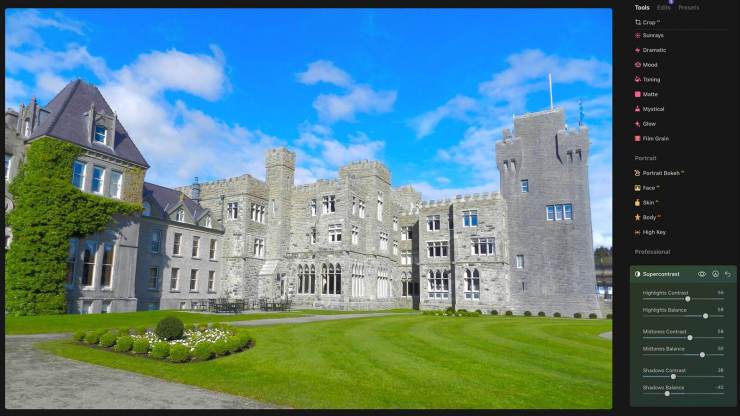












It’s amazing how well it works without leaving remnants and blotchy pixels behind compared to many contrast enhancement tools. In your sample images, it is super!