Recently, in conjunction with the Adobe MAX Creativity Conference, Adobe released the eagerly awaited version of Photoshop version 22, which comes with quite a few new features, many of which are powered by AI.
Sky replacement
One of the most anticipated features in Photoshop is their AI-powered Sky Replacement.
Personally, I am not so interested in replacing my skies with a sky from somewhere else. However, I take low-ISO night or “blue hour” twilight photos of the foreground, then take successive “stacked” photos of the night sky, and then blend them together. In other words, I am interested in this for creating a mask my own skies. This can be time-consuming, so I am always interested in ways to quicken the process.
Luminar 4 AI Sky Replacement vs. Photoshop Sky Replacement
I’ve used Luminar 4’s AI Sky Replacement to “drop in” my own sky before. I was curious as to how it would compare with Photoshop Sky Replacement.
Luminar 4 can only use skies that are JPEG and TIFF files. There is no such limitation with Adobe. When used as a plugin with Photoshop, Luminar 4 will create another layer. Photoshop offers the choice of creating another layer or a duplicate layer, including all the masks and the layer of the sky that come with it.
Another difference is that Photoshop version 22 has so far been absurdly slow for almost every function on my 2017 iMac with 40 GB of RAM. Photoshop 2020 was also very slow. Luminar 4, and for that matter, Photoshop 2019, run very quickly. Not everyone experiences this, but it’s worth mentioning.
First example: Night photo
I began with a photo that I took of an unprocessed 3-minute low-ISO photo of a radio telescope taken at night. Luminar 4 struggled with identifying the night sky. How would Adobe fare?
Adobe recognized the night sky as being a sky, but struggled to determine what was sky and what was not. And as previously mentioned, I had the choice of creating a duplicate layer, which would allow me to tweak the layer further in a nondestructive manner. In this example, I chose one of Adobe’s skies, as numerous skies come with the program.
Above, you can see that Luminar’s Sky Replacement feature is ghosted. It could not recognize the night sky at all.
Second example: Blue hour photo
I chose a “blue hour” photo of a lake in the Eastern Sierras, taken not long after the sun had set. I decided that this time, I would “drop in” one of my skies, a “stacked” Milky Way photo taken with the same setup later that evening.
Adobe performed quite admirably here, dropping in the sky, although I did have to adjust the size slightly to get it to match. This was easily done.
Next was Luminar 4. Luminar recognized the sky but struggled with both the blending of the sky itself as well as the horizon. Luminar struggles with darker skies. If I had increased the brightness of the Eastern Sierras photos by a stop or two, it would have been fine.
Third example: Day photo with lots of trees
All examples of both programs use day photos for sky replacement. And for good reason. Both their AI recognize it very well. But how would they recognize something complicated such as trees with lots of fine leaves?
I used a bright day photo of the forest in Mount Pinos in the mountains north of Los Angeles as the base photo. I decided to use the same Milky Way photo as the previous attempt. This would look incredibly fake. However, I felt the darkness would create greater contrast. We could then examine the blend by zooming in close to see what was happening with the leaves of the trees.
Adobe’s Sky Replacement didn’t struggle to determine where the sky was here. First appearances looked good.
Next was Luminar 4. This also performed admirably. Although a little darker than the Adobe version, this could have been easily adjusted by using a slider. First appearances also looked good!
I’m ready for my close-up!
For Instagram or Facebook, either sky replacement would look good. But what if we zoomed in? What if we printed this at 100%? For this, I zoomed in to 200% so you could see the masking in detail.


Looking closely at the details of the leaves and branches in the Photoshop version above, we can see that it’s generally quite good, but that some of the branches and leaves are missing.
Examining Luminar 4’s version above, we can see that the leaves and branches are noticeably more intact. The mask, even zoomed in at 200%, is quite good.
Are they easy to use?
In a word, yes. Both Photoshop Sky Replacement and Luminar 4 AI Sky Replacement work similarly. Although I have not gone over their functions, both allow you to select preset skies or your own skies with ease. You can flip, adjust, resize, relight, brighten, darken, adjust the edge and control the temperature via simple-to-use sliders.
You can see most of the controls in my screenshots. The controls on both are intuitive and straightforward.
I am quite curious about how the functionality will be in LuminarAI. This promises to not only control skies in a more powerful manner, but also create reflections.
Which one is better?
I don’t know that there is a clear, definitive winner here. We all love “bottom line” answers, and I would give you one if I had one.
For day photos, Luminar 4 created a better mask. It requires skies that are JPEGs or TIFFs, although in practice, I doubt this will matter with almost anyone.
However, for night photos, Luminar 4 struggled immensely. Photoshop was able to create a mask even with the very dark night photo of the radio telescope, no easy feat. And with the ability to duplicate layers, one could work on the mask some more to get it to blend better.
I for one am happy to have both. And with LuminarAI and subsequent versions of Photoshop looming on the horizon, I’d say that things are looking good. Whatever your position on sky replacement, we all can agree that if AI can make our repetitive or time-consuming tasks faster, then we all win.
UPDATE: A previous version of this story made mention that Luminar 4 required skies to be JPEGs. This was an initial limitation of the software, and it has since been updated to support TIFF files.
Since this article came out, Luminar 4 has upped their game with v. 4.3. Their sky replacement is noticeably improved. It even attempts to replace night skies, which it never could do before, and now has the ability to replace “blue hour” photos.





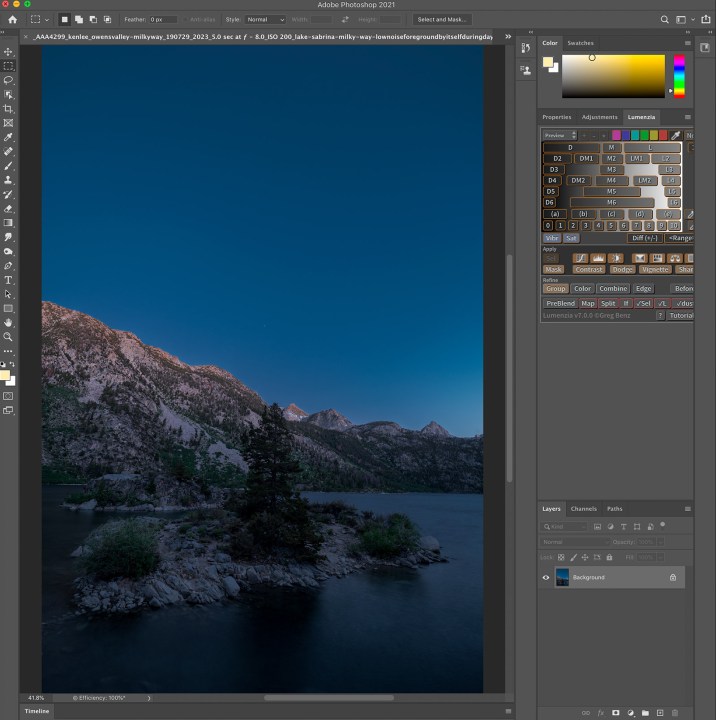




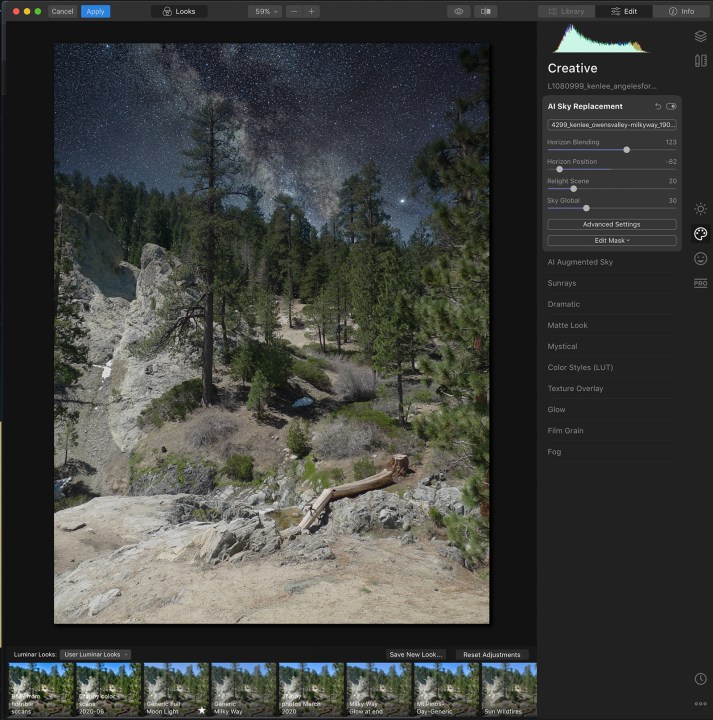












Thanks Ken,
Since I use both Luminar 4 (and will be getting LuminarAI) and Photoshop, I also was wondering about the differences between the two for sky replacement . Thanks for giving us a good comparison.
Scott
Sure, hopefully this gives you a bit of an idea. I look forward to seeing what they can do, and I also look forward to the eventual AI Sky Replacement that is coming down the pipe. If it’s better than Luminar 4 and see what improvements or features they have made there.
All this stuff is in its infancy, and I can’t wait to see what subsequent iterations of this are like.
NOTE FROM AUTHOR: Since this article came out, Luminar 4 has upped their game with v. 4.3. Their sky replacement is noticeably improved. It even attempts to replace night skies, which it never could do before, and now has the ability to replace “blue hour” photos.
I’ve changed so many skies that I have a cast library of skies ranging from fair weather days with all sorts of cloud configurations to ominous storm skies. Using channels or luminosity to great masks while time consuming was fun (yes I’m a photoshop junkie). After the mask was perfect I’d drop in a number of skies till I found one that worked. Finally I corrected the landscape lighting appropriate to the chosen sky and sometimes add some sun rays. I own Lunimar 4 and PS v22 and have played with them both. but at most I use the masks… Read more »