It’s super easy to get your photos into SlickPic Organizer from Lightroom Classic so you can showcase them in Photo Galleries, deliver them to clients and use them on your Portfolio Website. Once installed, it takes all of about three clicks to get them from your desktop catalog to your Organizer.
SlickPic’s Organizer is the powerful backend that powers Photo Galleries and Portfolio Website in your SlickPic account. All the photo organization you do in Organizer is carried through everywhere the photos appear, so order photos correctly once and they are correct everywhere (e.g. this album in my Gallery and on my Website). Let’s look at the quickest way to get your photos into SlickPic from your desktop Lightroom Classic catalog.
(And while it lasts, you can get Bespoke Classic with a lifetime discount of 50% for Photofocus readers.)
Installing the SlickPic plugin to add SlickPic as a Publish Service
In your Lightroom Classic catalog Library tab, underneath Collections in the left-hand sidebar, live the Publish Services that you can use to get your photos from Lightroom to somewhere else, automatically. After you download and install the SlickPic Lightroom plugin, click the Set up button on the plugin header, and log into your SlickPic account.

If you don’t want your generic filenames displayed on SlickPic then changing the file name is an important setting to update here. I reverse timestamp all my filenames but that’s irrelevant information for most people, so I use a filename for SlickPic that grabs the folder name and appends a sequence number.
Choose what format you want the files uploaded in (the options are similar to the Export module), and then Save. You’re ready to publish your photos to SlickPic.
Use drag-and-drop to get your photos into SlickPic from Lightroom

Once you have the settings done, it’s as simple as drag and drop to get your photos into SlickPic from Lightroom. Select the photos you want to upload, and drop them into the New Album underneath SlickPic in the Publish Services. Right-click to rename the album.
Click the Publish button in the top right and your photos are on their way to your Organizer. You can create new Albums, Parent Albums and Sets to organize your published folders by right-clicking the SlickPic module.
Setting up multiple SlickPic Publish Services to save presets for client delivery
When I deliver photos to clients I use different filenames than when I prepare photos for my own use. One of the great features of the SlickPic Lightroom plugin is that you can create multiple publish services. This means you can use a different custom name structure in each service without having to re-enter it each time:
Publish Services > Right-click SlickPic > Create Another Publish Service via “SlickPic”
Log in again and create your new settings: Done.
Bringing client review data from SlickPic back into your Lightroom catalog

When clients interact with your photos on SlickPic in Proofing mode, they can mark as photos with reactions, as well as likes and comments. You can bring this data into Lightroom with a few clicks:
Publish Services > Right-click SlickPic > Edit Settings > Gallery Activity > Update activity
This creates a Collection in the SlickPic module showing Proofing reactions, Comments and more. From here you can mark with stars (e.g. five stars for photos marked Love, etc).
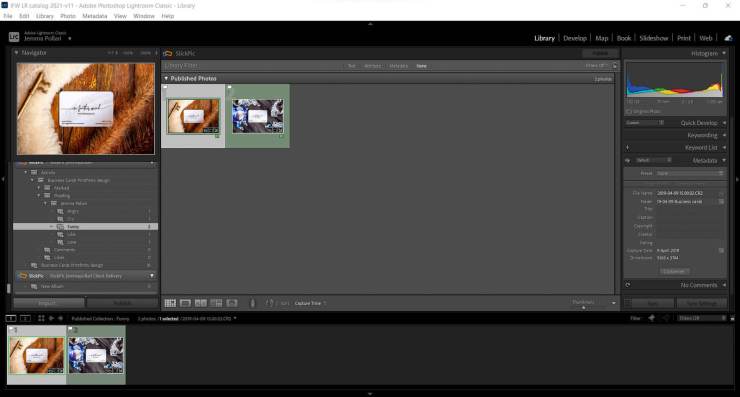
This has a heap of applications from teaching to competitions, and it streamlines the back and forth between Lightroom and client delivery.
SlickPic’s integrations makes it easy to include SlickPic into your existing workflow
By integrating with Lightroom Classic, SlickPic makes it a smooth transition to get from photoshoot to edited to delivered. Regardless of whether you have a SlickPic Photo Galleries account or have added a Portfolio Website to your plan, SlickPic can get your photos to your clients and audience faster.
Check it out (with the extremely limited 50% lifetime discount for Photofocus readers) here.












