The Lightroom Enhance feature has been a part of the Develop Module since about 2019, but do we understand what it is and when to use it?
What the Enhance feature does
The word “enhance” is misleading. Enhance often means changing an image by improving color, sharpness, and changing the appearance of an image. What Lightroom’s Enhance does is increase the size of your editable image by making it into a DNG file. The key is the original file needs to be a RAW file. Let’s explore the Enhance feature.
The main reason to use Enhance
Images that require heavy cropping will benefit from Enhance. Back in the day, 3.3MP was the Gold Standard for digital cameras. The file size was sufficient for making a nice 8×10 or 11×14 print. If you started cropping those images they became pixelated. Now, many full frame cameras are well above the 35 – 40MP range and making a tight crop less of an issue. On the other hand, Micro 4/3 cameras, are in the 21 MP range and when you do a tight crop, quality decreases. Enhance will help increase your editable file size and improve image quality.

How to find Enhance
You can find Enhance in one of 3 ways:
1. Right click on the photo in the Develop Module and in the drop down box you will see the word Enhance.
2. In the Develop Module go to the Photo tab and click on Enhance.
3. The shortcut on a Mac is Control-Option-Shift-I.
What happens after clicking Lightroom Enhance?
After clicking on Enhance, a dialogue box will appear that explains what it is going to do with the image. The preview window shows a close-up portion of the image with Enhance applied. Clicking on the preview window (image on the left) will show a version without Enhance applied. In the example on the right, with Enhance, the structures are sharp.


Creating a Lightroom Enhanced DNG
After clicking on the blue Enhance box, Lightroom will begin working on your new Enhanced DNG file. Applying Enhance has no impact on the RAW file. It remains intact.
Comparing file size after applying Lightroom Enhance


In the two images above, note the Cropped and File Size of the images. The Lightroom Enhance feature does a nice job of increasing file size while retaining image quality.
Key points to remember when using Lightroom Enhance
There are a few things to remember when using Lightroom Enhance:
- The original photo needs to be in the RAW format
- The new image will be a DNG file and can be edited in Lightroom
- The original RAW file will not be changed
- The new file will be larger and will retain the original quality of the image
The next time you need to make a large format print or have an image that needs heavy cropping, remember to use Lightroom Enhance.




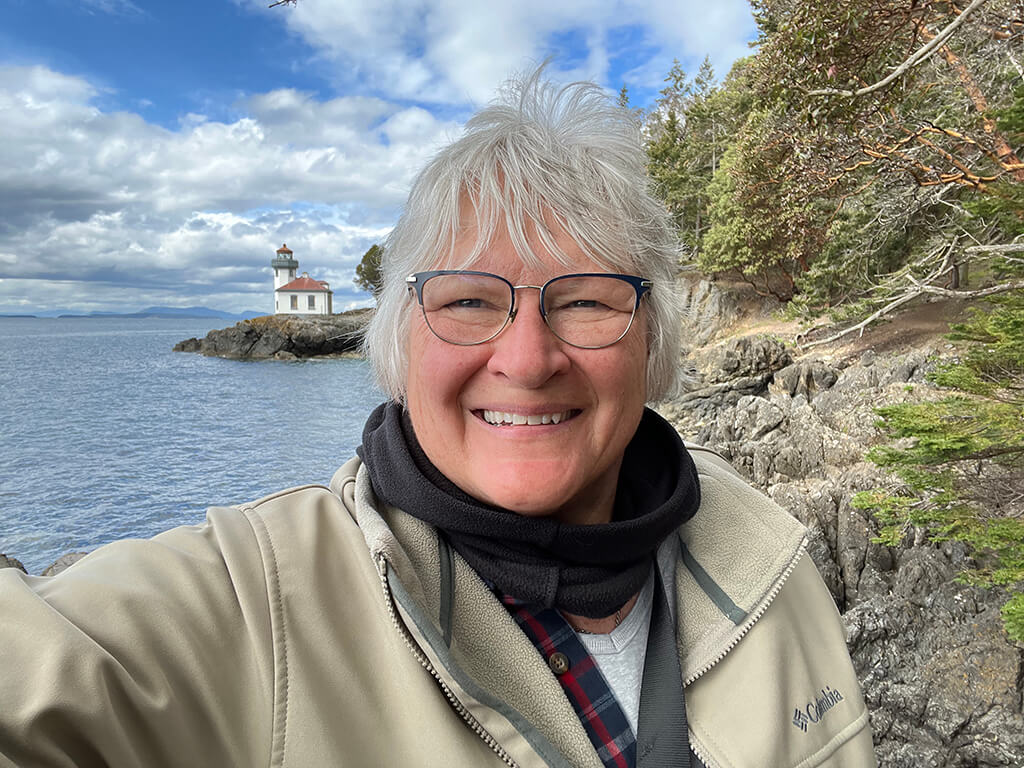











I am a bit confused about the source file needing to be RAW. When I use enhance on a JPEG file it turns it into a DNG just fine. The original file was a RAW file but was converted to JPEG.
I took another look and if the jpeg is imported directly in to Lightroom it does work this way, but if edited in a plug-in and saved back into Lightroom it does not function that way. Sorry for the confusion.
Hello, when I want to enhance a photo multiple times; first I enhance it and save the result as a new JPG. Then I upload that new JPG to Lightroom again and enhance it one more time (because it does not enhance a photo more than once). It looks like the image quality seems the same. Do you think the quality of the image may reduce via multiple (2,3,4,.. etc) enhancements?
When I want to increase a file size of a jpeg I typically use Topaz Gigapixel. You can program how large a print you want and at what resolution. I have printed a few large (30×40) images from mobile phone images without loss of quality.
How does Lr Enhance compare to Topaz Gigapixel?