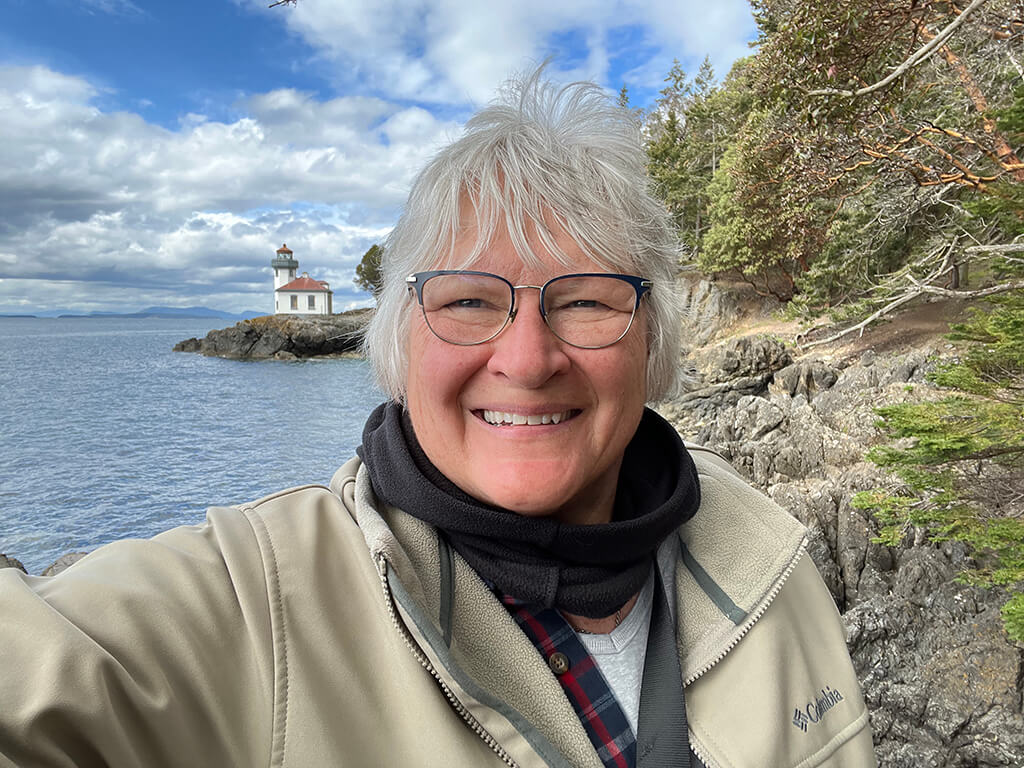I was given the opportunity to try and review Datacolor’s Spyder Checkr Photo. While not familiar with the Spyder Checkr Photo, I was familiar with the Spyder name. Spyder monitor calibrators are well know in the photography community.
The Spyder Checkr is a different calibration method; it builds a preset based on your camera and lens in your editing program. I used Lightroom (Version 12.5) to build and my store my presets. Let’s take a closer look at the Spyder Checkr Photo.
The Spyder Checkr Photo was given to me to review. All opinions are my own.
Pros
- Accurately color calibrates your photograph based on camera and lens
- Provides 3 color calibrations, colormetric, portrait, and saturation
- Set-up is somewhat easy (will explain further)
- Compact, hard case with lanyard, fits easily in camera bag
Cons
- The video on the website did not match this product; the procedure for cropping the image was not as described in the video
Datacolor Spyder Checkr Photo — Software compatibility
Operating Requirements
Information taken from Datacolor’s Spyder Checkr Photo website.
- Windows 7 32/64, Windows 8.0, 8.1 32/64, Windows 10 32/64
- Mac OS X 10.7 or higher
- Monitor Resolution 1280×768 or greater
- 16-bit video card (24 recommended)
- 1 GB of available RAM
- 500 MB of available hard disk space
- Internet access for product activation
Datacolor Spyder Checkr Photo — Software used
My computer is an Apple M1 Max with 32 GB of RAM and the OS is Ventura 13.4. I added my presets to Lightroom Version 12.5.
Initial setup
The first step in creating a color profile with the Spyder Checkr Photo is to photograph the targets in the RAW format. This can be accomplished in different ways.
- Someone can hold it; for example, your client can hold it for you prior to the session
- It can be setup indoor with a studio light; the light needs to be at a 45° angle so it illuminates the card evenly
- Since it stands on its own, it can be setup outside
I photographed the target in my studio using a single light source positioned at a 45°. I used my Olympus OM-1 and two different lenses to create profiles. The M. Zuiko 40 – 150mm f/2.8 Pro and the M. Zuiko 12 – 40mm f/2.8 Pro were used for calibration.
Next, I imported the RAW images into Lightroom to edit as instructed by the manufacturer. During this step I went to the website and reviewed the instructions and then watched a short video. Unfortunately, the video was about one of their other products and the instructions in the video were not compatible with my product.
The representative from Datacolor had sent a packet of information to me which contained the correct procedure for editing the target cards.

Procedure for editing target
My first attempt at creating a color profile was time consuming, over an hour, however, once I started following the correct instruction sheet it was pretty straightforward. I created a second profile in less than 15 minutes.
The procedure for creating the profile involved adjusting the white and gray target blocks on the card. The next step is to straighten and crop the image so all the blocks are visible.
Once the program recognizes the blocks and lines up the colors, I was able to save a preset to Lightroom. A definite plus is, I was able to save all three profiles without exiting the program.
If you have a multi-camera system and multiple lenses, it is recommended to name your presets accordingly.
Using the presets
I found it easy to apply the presets to my photographs after initial editing.


When applying the OM1 12 – 40mm portrait preset, it softened and cooled down the skin tones.


I applied the OM1 40 – 150mm saturation preset to enhance the colors for Miss Piggy’s daredevil act.


I applied the OM-1 40 – 150 Colormetric preset to the above image. Note the subtle color intensity change.
Datacolor Spyder Checkr Photo — Great for color calibrating camera bodies and lenses
The Spyder Checkr Photo is a nice product to do color calibrations for your camera body and lenses. One disadvantage is, having to do it for all of the lenses and bodies. One way to overcome the task is to carry the target card in your camera bag and photograph the Spyder Checkr Photo on location.
I believe any professional photographer or even a photography enthusiast could benefit from using the Spyder Checkr Photo. The presets are easy to use during the photo editing process. I like the compactness of the targets, and the color correction makes a difference in image quality. Coming in at $99.99, the Spyder Checkr Photo is a great investment to improve the color quality of your images.